Procreate has become a favorite among digital artists and illustrators, known for its robust features and user-friendly interface. Whether you’re a seasoned professional or a budding artist, understanding Procreate can enhance your creative journey. This guide will help you navigate the ins and outs of Procreate, making it easier for you to unleash your artistic potential. 🎨

Installation and Setup
Getting Procreate on Mac and PC
To begin your Procreate experience, you’ll first need to download the software. Currently, Procreate is primarily designed for iPad users; however, there are similar applications available for Mac and PC users that can help replicate the Procreate experience.
- For Mac Users: Download an alternative app like Corel Painter or Affinity Designer, which provides comparable features to Procreate.
- For PC Users: Consider using software such as Clip Studio Paint or Krita, both of which offer a similar level of functionality for creating stunning digital artwork.
Once you’ve selected your preferred software, follow the installation instructions to get started. Make sure your system meets the necessary requirements for smooth performance.
Exploring Features
Brush Customization and Tools
One of Procreate’s standout features is its extensive brush library. Understanding how to customize brushes can drastically improve your artwork.
- Brush Library: Procreate includes a diverse set of brushes, but you can also create your own. Experiment with different settings like opacity, flow, and texture to create unique brush effects that suit your style.
- Layering Techniques: Utilize layers to separate elements of your artwork. This allows for greater flexibility and the ability to edit specific parts without affecting the whole piece.
Color and Palette Management
Managing your color palettes is crucial for achieving a cohesive look in your artwork. Procreate allows you to create custom palettes or choose from pre-existing ones.
- Color Harmony: Explore the color wheel and learn about complementary colors to enhance your designs. This can make your artwork more visually appealing and dynamic.
- Swatches: Save your frequently used colors as swatches for quick access. This streamlines your workflow and keeps your creative process smooth.
Mastering the Art of Procreate
Tips and Tricks for Artists
To truly master Procreate, here are some helpful tips and tricks:
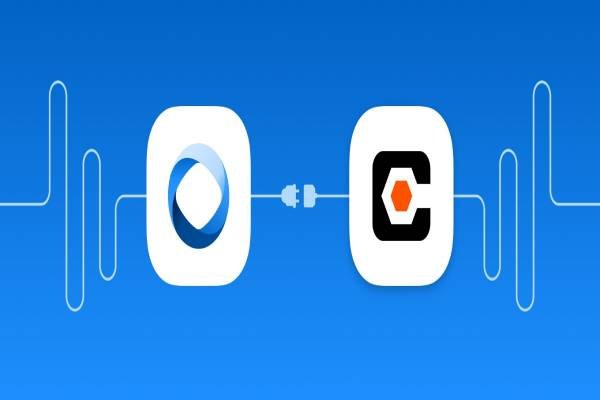
- Shortcut Gestures: Familiarize yourself with Procreate’s gesture shortcuts, which can speed up your workflow significantly. For instance, a two-finger tap undoes your last action, while a three-finger tap will redo it.
- Utilize Reference Images: Import reference images to your canvas to maintain proportions and accuracy in your drawings. This can be especially helpful for complex subjects.
- Practice Regularly: The more you practice, the better you’ll become. Dedicate time to experimenting with different techniques and styles to develop your unique voice.
By leveraging the features available in Procreate or its alternatives, you’ll be well on your way to creating stunning digital art. With this guide, you’re equipped to explore the vast possibilities that await you. Download your chosen software today and start your artistic journey! 🌟







