
In today’s digital age, online privacy is more important than ever. A Virtual Private Network (VPN) like IPVanish can help protect your data and ensure a secure browsing experience. If you’re looking to download and install the IPVanish app on your Windows 10 computer, you’ve come to the right place. Here’s a step-by-step guide to get you started.
Why Choose IPVanish?
Before diving into the download process, let’s take a quick look at some features that make IPVanish a popular choice:
- Strong Security: IPVanish uses top-tier encryption to keep your data safe.
- No Logs Policy: Your online activities remain private with a strict no-logs policy.
- Fast Speeds: Enjoy fast connection speeds, making it great for streaming and gaming.
- User-Friendly Interface: The app is easy to navigate, even for beginners.
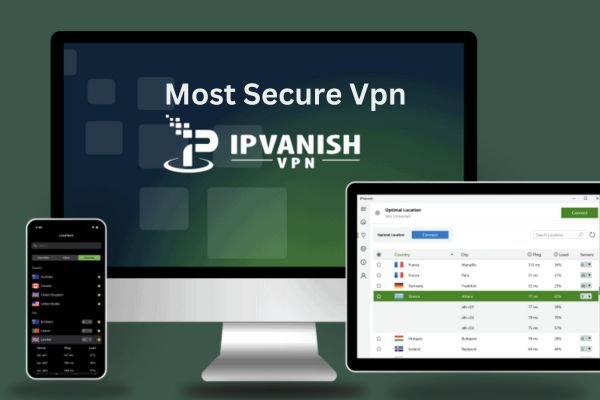
Step-by-Step Guide to Download IPVanish on Windows 10
Step 1: Visit the IPVanish Website
- Open your preferred web browser.
- Go to the IPVanish official website.
Step 2: Choose a Subscription Plan
- Click on the “Get IPVanish” or “Pricing” button.
- Review the available plans and select the one that best suits your needs. IPVanish typically offers monthly, yearly, and bi-yearly options, often with significant discounts for longer commitments.
Step 3: Create Your Account
- After selecting a plan, you’ll be prompted to create an account. Fill in your email address and set a strong password.
- Complete the payment process to finalize your subscription.
Step 4: Download the Windows App
- Once your account is set up, log in to your IPVanish account.
- Navigate to the “Downloads” section on the website.
- Find the option for Windows and click the “Download” button.
Step 5: Install the App
- Once the download is complete, locate the installer file (usually in your Downloads folder).
- Double-click the installer file to run it.
- Follow the on-screen instructions to complete the installation process.
Step 6: Log In to the App
- After installation, launch the IPVanish app.
- Enter the email address and password you used to create your account.
- Click “Log In.”
Step 7: Connect to a VPN Server
- Once logged in, you can choose a server location from the list.
- Click “Connect” to start your VPN connection. You’re now secure and private online!

Tips for Using IPVanish
- Select the Right Server: Depending on your needs (streaming, gaming, browsing), choose a server that offers the best speed and performance.
- Enable Kill Switch: This feature disconnects your internet if the VPN connection drops, adding an extra layer of security.
- Explore Settings: Take some time to explore the app settings and customize your experience.
Conclusion
Downloading and installing the IPVanish app on your Windows 10 computer is a straightforward process that greatly enhances your online privacy and security. By following these simple steps, you’ll be on your way to a safer internet experience in no time. Remember to regularly update your app and check for new features to get the most out of your IPVanish subscription.





