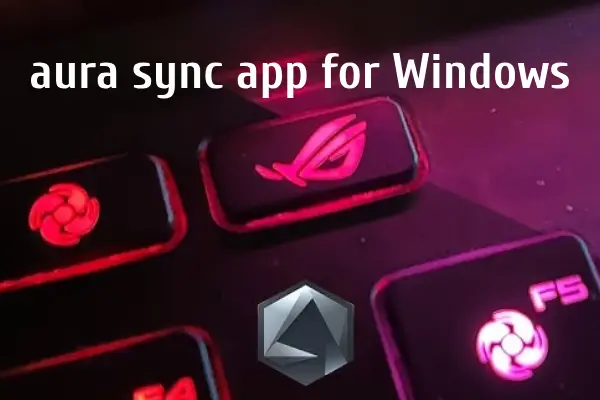
Are you looking to enhance your gaming setup with dynamic RGB lighting? The Aura Sync app by ASUS is a fantastic way to customize your RGB components and peripherals. In this post, we’ll guide you on how to download and install the Aura Sync app for Windows 10, ensuring your devices look as good as they perform.

What is Aura Sync?
Aura Sync is a powerful RGB lighting control software that allows you to sync lighting effects across compatible ASUS hardware. Whether you have RGB motherboards, graphics cards, RAM, or peripherals, Aura Sync offers seamless integration to create a cohesive lighting experience. With various effects and customization options, you can tailor your setup to match your gaming style or mood.
Why You Need Aura Sync
- Customization: Choose from a wide array of lighting effects, colors, and patterns.
- Synchronization: Sync lighting across all compatible devices for a unified look.
- Performance Monitoring: Monitor your hardware’s performance while enjoying beautiful lighting.
How to Download Aura Sync for Windows 10
Step 1: Visit the Official ASUS Website
- Open your web browser and go to the official ASUS support page.
- Search for “Aura Sync” in the search bar.
Step 2: Choose Your Product
- Select the product that you want to customize (e.g., motherboard, graphics card).
- Look for the “Drivers & Tools” section.
Step 3: Download the Software
- Under the “Utilities” section, locate the Aura Sync software.
- Click on the download link for Windows 10. Ensure you choose the correct version that matches your hardware.
Step 4: Install the App
- Once the download is complete, navigate to your Downloads folder.
- Double-click the downloaded file and follow the installation prompts.
- Accept the terms and conditions, and choose the installation location if prompted.
Step 5: Launch Aura Sync
- After installation, launch the Aura Sync app.
- You may need to restart your computer to finalize the installation.
- Once open, you’ll be greeted by the main dashboard, where you can start customizing your lighting.
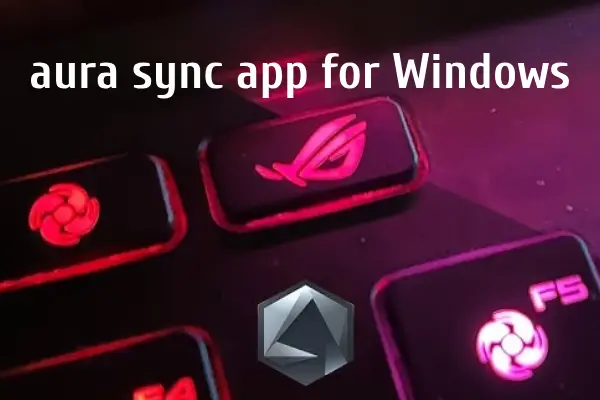
Tips for Using Aura Sync
- Explore the Effects: Experiment with different lighting effects to find what suits you best.
- Sync with Games: Use the game sync feature to have your lighting react to in-game events for an immersive experience.
- Regular Updates: Keep your Aura Sync software updated to ensure compatibility and access to new features.
Troubleshooting Common Issues
If you encounter any issues while using Aura Sync, try the following solutions:
- Check Compatibility: Ensure your devices are compatible with Aura Sync.
- Reinstall the App: Uninstall and reinstall the app if it’s not functioning properly.
- Update Drivers: Make sure your graphics drivers and motherboard firmware are up to date.
Conclusion
With the Aura Sync app, you can take full control of your RGB lighting and create a stunning visual display in your gaming setup. Download it today from the ASUS website and start customizing your experience! If you have any questions or need further assistance, feel free to leave a comment below.







