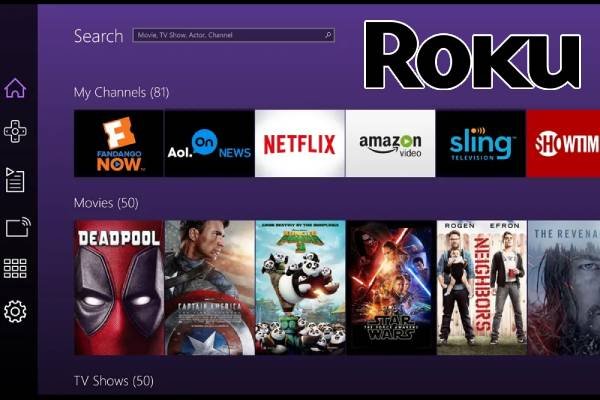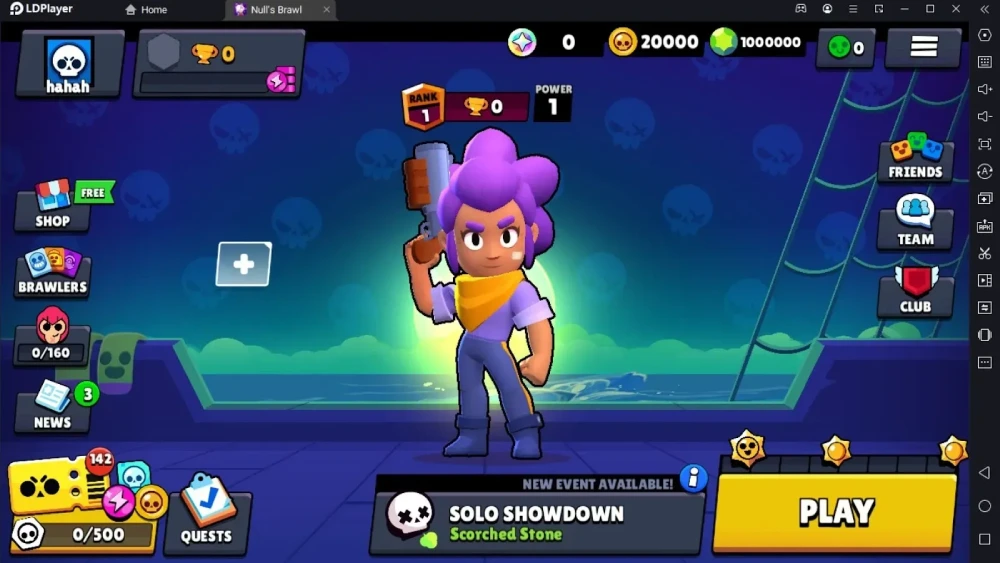For Android:
- Open the Google Play Store: Locate the Play Store icon on your device and tap it.
- Search for the Roku App: In the search bar, type “Roku” and press enter.
- Select the Roku App: Look for the official Roku app in the search results. It typically has a purple icon.
- Install the App: Tap on the app, then select “Install.” Wait for the download and installation to complete.
- Open the App: Once installed, you can open the app from the Play Store or find it in your app drawer.
For PC:
- Open a Web Browser: Launch your preferred web browser (e.g., Chrome, Firefox).
- Visit the Roku Website: Go to Roku’s official website.
- Access the App Section: Look for a section related to the Roku app. This might vary based on updates, but you can usually find it under “Support” or “Products.”
- Download the Roku App: If available for PC, there will be a download link. Click on it to start downloading the app.
- Install the App: Open the downloaded file and follow the installation instructions.
- Launch the App: After installation, you can launch the app from your desktop or the Start menu.
Note:
- The Roku app is primarily designed for mobile devices. If you’re looking to stream content on a PC, you may need to use a web browser to access the Roku channel directly.